Absolutely. You can send it to me in a direct message and we’ll take a look at it.
Is your DB file stored on a network/external drive or locally on your computer?
Absolutely. You can send it to me in a direct message and we’ll take a look at it.
Is your DB file stored on a network/external drive or locally on your computer?
Okay I’ll send it in just a moment, its stored on my Onedrive
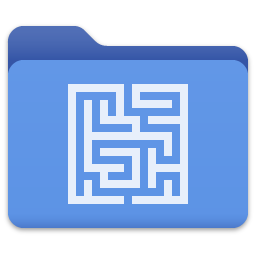
project.tpy (3.3 MB)
Here is the recovered file:
recovered.tpy (2.8 MB)
Please check the file carefully to make sure nothing is missing. In case there are any substantial issues we can look more carefully at the original file.
Thank you SO much for the help! A couple of issues I am encountering though:
I have screenshots if needed!
Was this a standard project or an advanced project? If it was a standard project, you need to rename the recovered file to the original project.tpy name and place it in the .tropy folder project folder.
It was a standard project, I put the restored project back into the folder which housed the original project when in Tropy when I try to locate the project and go into the folder the project doesn’t appear and only the assets folder appears which is empty
Earlier you mentioned that Tropy shows you now two potential projects: this is probably because you tried opening the recovered project from a different location (in your downloads folder) or without renaming the file first. Furthermore, if you later moved the file out of the downloads folder it will then appear as missing. Either way, you can just remove projects from the list of recent projects (this will never remove any actual files, it just clears Tropy’s memory of the fact that you’d opened the file in the past).
Instead of using the recent project list, let’s try to go through this step by step:
.tropy extension)recovered.tpy to project.tpyproject.tpy-shm and project.tpy-walassets folder: it should contain all the project’s images.tropy) should contain the file project.tpy and an assets folder with lots of images.project.tpy file – this should open the project in Tropy (alternatively you can start Tropy and open the project.tpy file via the File -> Open menu or with Ctrl+O.I followed these steps, I can open the project as I could before, but when I open Tropy I still get the same issues, it says the disc is malformed, I have to go into the folder manually to open the project. When the project is open there is an exclamation point to the right of the project title.
I screen recorded the steps I took, would I be able to send it to you on some other forum to know if I’m doing something wrong?
Thank you for all the help and sorry that this is proving difficult
Are you certain that you’re opening the same file? There’s really no difference between the way Tropy opens the most recent project automatically and when you select via the open dialog, so it is unlikely that only one of these should work. Or does it open in both cases, but once it’s open you see the exclamation mark next to the name?
The exclamation mark is shown when a data integrity check fails. This is a bad sign and should be fixed, but it’s not as bad as db that can’t be opened anymore. Both these things are extremely unlikely to happen under normal conditions, so my guess would be that there is an issue between OneDrive sync’ing the file to the cloud and Tropy writing to it at the same time or something along those lines.
Anyway, could you send the current version of the file again for me to take a look at it? Unless you’ve made any changes I suggest we’ll restore the original file one more time, but looking at the newer version might help shed some light as to what is going on.
Yes I am sure, and I can open the file manually by opening up the file folder and finding it there (it opens Tropy for me when I click the project and then its there) but I cannot open the project via Tropy afterwards by clicking on the title/most recent project.
project.tpy (3.3 MB)
Sure thing, here is the original file again! It could be onedrive, is there a way to get Topy to write into my project on my computer rather than onedrive?
OK, let’s try this:
Start Tropy. If the project opens fine, close the project via the menu; if the project fails to open that fine too. Either way, you should see the list of recent projects.
Remove the “Crossing the Andes” project from the list. If it’s in the list more than once, remove every occurrence. If there are any other projects on the list which you don’t use anymore you can remove them as well.
Now, just to make sure this works, quit Tropy and then start it again. If your list of recent projects was empty, this should take you to the new project window. Otherwise it should open the most recent project on your list. Either way is fine. We just want to establish that there’s no error opening a project when you start Tropy.
Now quite Tropy again and open the “Crossing the Andes - Dissertation Project.tropy” folder.
In that folder, remove the project.tpy file and any other file that starts with project.tpy-. There should only be the assets folder left and maybe some icon files.
I’m attaching the restored version of the project.tpy file again below. I checked the indices in the file and ran integrity checks. This file should be clear and good to go without errors. Download this file and place it in the project folder next to the assets folder.
project.tpy (2.8 MB)
Now open the project in Tropy. If there are any errors at this point, please save the tropy.log file (Help -> Show log files in the menu) and upload it here. Otherwise, close the project `File → Close project in the menu).
Back at the new project window, the Crossing the Andes should be in the list of recent projects. Click it to see if it opens fine. If so, quite Tropy and start it again and the project should open automatically. Again, if there any errors at any of these steps, please check the log file.
Hello there,
I am experiencing this same issue. I was working on my project last night, closed it, and when I tried reopening it, I got the “SQLITE_CORRUPT: malformed database schema (543)” message. As I save my project on Google Drive, I tried recovering some of the temporary files that were deleted, but it didn’t work. Could you please help me out with this? Could you check my file and see if you can recover the data? Although it is a small file, it holds all of my PhD research work done so far, which makes it quite valuable to me.
Yes, absolutely. Recovering a previous version of the .tpy file directly in Google Drive should still be the best option, and I’d suggest trying that first. But you can also send me the damaged .tpy file here in a direct message, and we’ll try to restore the file. This usually works fine, but it’s possible that there is some data there which can’t be restored automatically, hence why I’d recommend trying to restore the previous version off your Google Drive first.