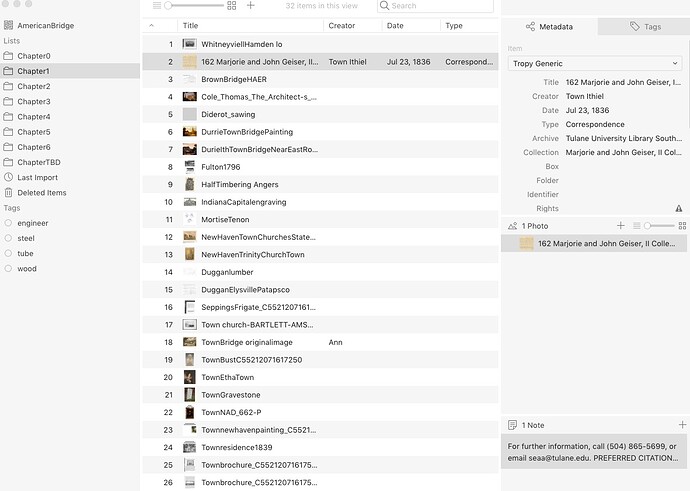When I organize my items alphabetically in the main menu. It lists many A to Z . . . and then it lists many more in a second list A to Z. It is not clear why it is doing this? Help!
When you say “in a second list” you mean when you move between lists and the main view?
With each list view of items, you can decide sort the headers when in list view
Could you give us a screenshot?
Abby and Megan, Thank you so much for your replies!! Sorry for my slow response–it’s been a crazy week. When I go to an image (see attached), there is no way for me to know which folders (e.g. Chapter 1, Chapter 2) this image has been filed in, or if it’s been filed in a folder at all. This is critical information, but I can’t find it. Also, Tropy is sorting my files by upper and lower case first letter into two lists!! Which means I have to rename half my files, unless I can override this. Thanks so much for your help!! Greg
When you select an item all the lists containing this item will be marked with a little square icon. If you hold the alt key, the lists will be additionally highlighted to make this more obvious. Note that the currently selected list is not marked – because all the items visible are obviously in the list already. To see this in action, based on your screenshot, you could leave the list ‘Chapter1’ by selecting ‘AmericanBridge’ in the sidebar. Then look for one of the items in the list and select it: there will be a small square showing on the ‘Chapter1’ list icon.
You can change the sort order by clicking on different column headers in the item table. In your screenshot, the order is set on the first column, the list position – this is the order in which the items were added to this list. If you click on the title column header, the list will be sorted by title instead (click multiple times to reverse the order). The column used for sorting is saved for each list individually.
This is super-helpful. Thanks so much!
I guess I’m going to have to rename all the files that start with a capital letter. I can’t figure out how to make Tropy ignore case. I think I will have to delete all the caps in tropy, alter the file names, and then reload.