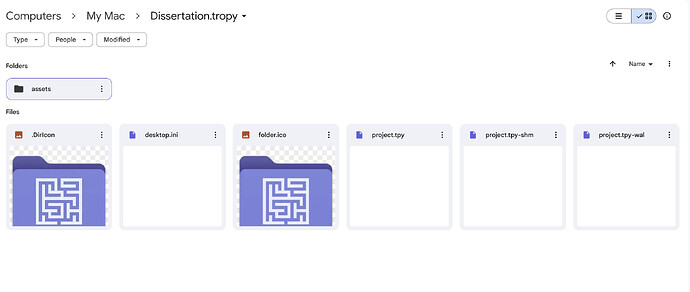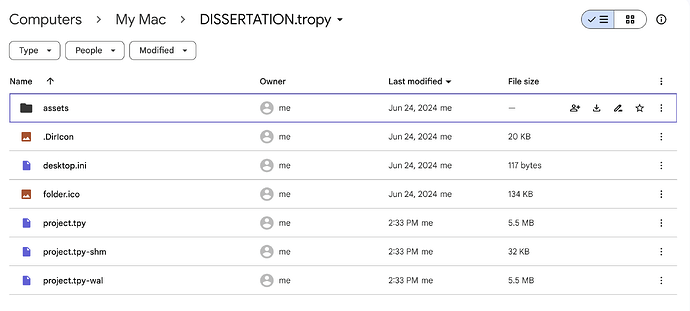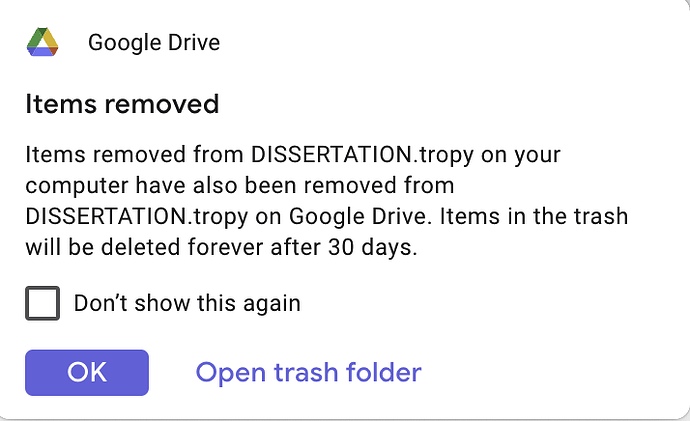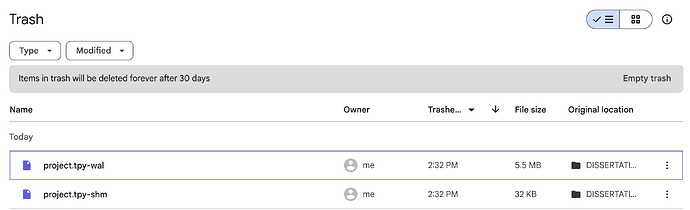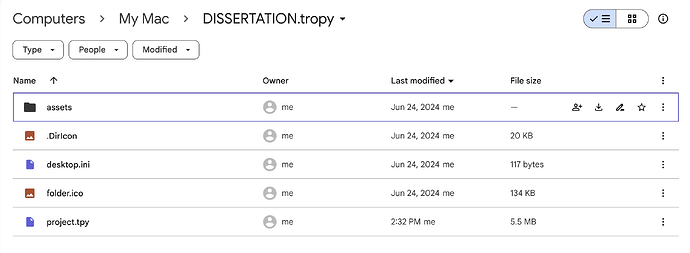Hello. I’ve been using Tropy for over a month, but I installed Tropy on my computer’s desktop Windows C. Now, I am struggling to move Tropy from Windows C to the Google Drive folder. But I don’t know how to do this. I don’t want to lose my documents inside Tropy… Can you help me? Thank you.
With the current project type, you need to consider how the photos are stored in your project file.
Basically, if your photos are linked using absolute paths, then you can move the project file around freely, but you should not move or rename the photo paths (you still can, but you’ll have to tell Tropy where you moved the photos to during consolidation).
However, if your photos are linked relative to the project file, then you can move both the project file and the photos together without the need for consolidation. (Only if you move only one or the other, or you move them differently relative to one another, will you need to consolidate them).
So the answer to your question depends on what you want to move to Google Drive (only the project file, or the project file and all the photos) and where the photos are currently stored.
Assuming you want to move both project file and photos, the best thing to do is to make sure all the photos in Tropy are consolidated and then change the project settings to store the paths relative to the project file. If that’s the case, you can simply move everything to your Google Drive folder and then open the project file at its new location.
Obviously this depends on where your photos are currently stored. In the best case you have single folder with the project file and all the photos in it; or a folder with the project file and then the photos in sub-folders.
Actually, Tropy, which I have installed on my desktop, takes my photos from my Google Drive folder. My photos are in the Google Drive folder and I haven’t made any changes to them. I just added notes to Tropy and translated my documents. But to prevent my transcripts and metadata in Tropy from being lost, I want to dump the program into Google Drive. I don’t want to make any mistakes.
Thank you for your supports.
OK in this case it should be easy. First, open your project in Tropy and go to the project settings in the preferences window. There, make sure that your project is currently set to using absolute paths. Then just close the project or quite Tropy. With the project using absolute paths, you can move the project file around freely. Therefore, just move the project file to the desired location in your Google Drive folder.
Now that your project file has moved, the only issue is that Tropy will not open it automatically (because it does not know where the file is). Therefore you must open it manually; you can do this either by double-clicking the project file at its new location or by opening Tropy and selecting File -> Open from the menu (if you’re on Linux or Windows and Tropy opens the new project wizard you can still see the menu by pressing the Alt key).
Once you’ve opened the project file in Google Drive, make sure that Tropy still finds your photos by opening them in item view. If everything looks good you may consider to now change the project settings to store files relative to the project file. Because both the project file and the photos are in your Google Drive folder this has the benefit that you will be able to open the project file, for example, on a different computer when you sync your Google Drive folder there.
I think I succeded. Thank you so much!
Hi,
I want to make sure that I do not lose my work if something happens to my computer.
I want to back up my Tropy project, photos, and all other relevant files on google drive. I also want these to sync automatically.
I plan to use google drive for desktop and schedule a regular sync with the necessary tropy files on my computer’s hard drive.
Questions
- Would this work?
- Should I use a standard or advanced project? (I am not collaborating with a team or using multiple devices)
- What files should I sync with google drive using the google drive desktop app?
- Is there a better way to do this?
Finally, I saw some old posts about a cloud based version of tropy. Is this available or scheduled for a future release?
Thank you.
The standard project type is definitely the easiest solution in this scenario (advanced projects work as well, but I’d use it only if you want to control how the images are named/structured in your project folder). This way, you just need to backup the project folder: it contains both the the project database as well as all original image files.
Apart from the project file, Tropy stores your preferences and templates locally, so if you use custom templates in your project you could export them and store them next to your project as backup.
When backing-up / syncing your project, you need to be aware that Tropy will write changes to your project file as they happen. This means that you need to be careful in case the syncing happens in both directions: that is to say, while your project is open in Tropy (unless it’s in read-only mode) no other applications should alter the project file. If you’re working on only one device, this should be not issue anyway, because this way changes should only ever occur on your local device and synced to the cloud, not the other way around.
There’s currently no concrete roadmap for official cloud-based projects.
Thank you,
To confirm that I have done this correctly, I took the following steps:
- Create a standard project in Tropy titled Dissertation
- Sync Tropy project & image files with Google Drive.
- This appears in Google Drive under Computers → My Mac → in a folder titled Dissertation.Tropy with 6 files and a folder titled Assets with the images I have imported to Tropy.
- For Google Drive synching, I selected Steaming, not Mirroring. Link for Details
Questions
- I can now edit fields on images in Tropy (i.e Title, Creator, Date, Tags) and this data will be saved to Google Drive?
- If I lose or break my computer, will I be able to recover my project and photos from Google Drive? How would I reestablish this connection on a new computer without losing my prior work?
- Can I move the Dissertation.Tropy in google drive from Computers → My Mac to another folder without breaking the connection between Tropy and Google drive?
- Regarding google drive synching, should I select Streaming or Mirroring?
Overall, do you see any issues with this solution that I should look out for in the future?
For reference, my use case is as follows:
- I want to back up my project and images on google drive.
- So that if I break or lose my computer I can download the project and images from google drive to my new computer.
- In order to continue my dissertation research without losing my prior work (i.e. Title, Creator, Tags, etc).
Please let me know if you have any questions.
Thank you,
I don’t know how the streaming option is implemented on macOS in detail, but I think mirroring is probably the safer option in your case. This means that you will always have the full project available offline on your computer. I’d pick streaming only if you use the project rarely or if you need to save local disk space.
Other than that, with this setup, if something happens to your computer, your full project is in Google Drive. To access it, you can download the Dissertation.tropy folder on another device and open it there. You can move Dissertation.tropy around in your Google Drive, but note that if you move it completely out of Google Drive you can still open it normally locally but, I assume that it will be removed in the cloud (though that probably depends on syncing options).
All metadata is stored in the project.tpy file which is a SQLite database. The -wal and -shm files are temporary files which also belong to the database. When storing these files in Google Drive and similar shared folders we have seen cases that these files get damaged if Google Drive changes to the file at the same time as Tropy saves data to them. With Google Drive you can usually access previous versions of a file, so if the project file gets corrupted for some reason you should be able to restore the previous version in Google Drive, but I would make sure that this feature is indeed enabled for this file. Furthermore, it’s also a good idea to make a backup copy of the file from time to time, for example, when you reach an important milestone in the project. Most of the file-syncing issues with the database file happen if you access the project from multiple devices. In your case, the file should only ever change locally and be sent to Google Drive, especially with the mirror option enabled, so I don’t think that you need to worry too much. So not to alarm you too much, but definitely be aware that we’ve seen issues with file-syncing while the project is open in Tropy, either make sure file versioning is enabled for project.tpy and/or make an extra backup copy of the file from time to time.
Something strange is happening with my google desktop sync.
When I open tropy, the google desktop app syncs, and my google drive cloud tropy project file looks as follows:
However, when I add a note on an image in tropy and close tropy, I receive the following message:
Note: I have made an update in tropy, I have not deleted anything in tropy.
When I search my google drive trash, I see the following tropy files have been moved there.
Then, I when I look at my google drive folder in the cloud, those 2 files are missing:
Conclusion:
When I update and close tropy, google drive desktop synchs, and project.tpy-wal and project.tpy-shm are moved to trash in google drive cloud.
Questions:
What is happening and why?
Do I need to change a setting in google drive desktop (or something else) to ensure that my updates in tropy are backed up to my google drive cloud?
Thank you.
The -shm and -wal files are temporary files used by SQLite. They will be created when Tropy saves data (like notes) in the project.tpy file. When you close your project normally those files are either removed or cleared (i.e., the files stay but they are empty), so it’s totally fine if those files get deleted after closing Tropy. Ideally you would exclude these two files from your cloud backup, because they are essentially used only by the local device temporarily.
Hi,
To confirm, I also need to backup the photos that Tropy is referencing (stored on my hard drive) in google drive (cloud) using google drive sync, correct?
If I only back up (cloud) my tropy project (and related tropy files) on google drive, but NOT the photos which Tropy is referencing, then I would loose my photos if I broke / lost my computer, correct?
FYI, I am using an advanced project.
Secondly, there is no way for tropy tp reference photos stored in google drive (cloud) ONLY, correct? I have to store the photos on my hard drive (where tropy can reference them) and sync them to the cloud to back them up?
Thank you.
Right, you need to backup the original photos as well. In general, I’d say that yes, the photos always need to be fully in sync on your local disk, but see below for more details, why it’s OK if files are temporarily unavailable or what happens if you import remote photo via URL.
When you import a photo, Tropy has to be able to access it, which means it has to be synced in that moment. Tropy will create thumbnails (depending on the image format also full-size copies) of the images in the image cache. If you later remove the files locally (but keep them in the cloud) you can still use Tropy and work with the photos, but you can’t view them in the image viewer (at least for most image formats). If you later sync the photos to your disk again, then everything should be back to normal.
It’s also possible to import remote photos if they are available via a URL (the only good way to import photos from URL is by dragging the URL in from your browser or by using a JSON-LD import). For remote photos Tropy will always create full-size images in the cache, so those photos are viewable even if you’re offline (but you’ll still have an optimized but full-size version of the photo in the image cache).