Hi, I opened an old project that had several hundred photos. It was looking just fine and then there was a prompt to upgrade. I did, and the next thing that happened was that a ll pictures went grey! The tags still exist but the pictures are not visible. I attach the screenshot of the error message and what the interface looks like. Nothing happens if I restart ,if i dismiss, etc…
Can you help? I put a lot of work in those pictures!! thanks
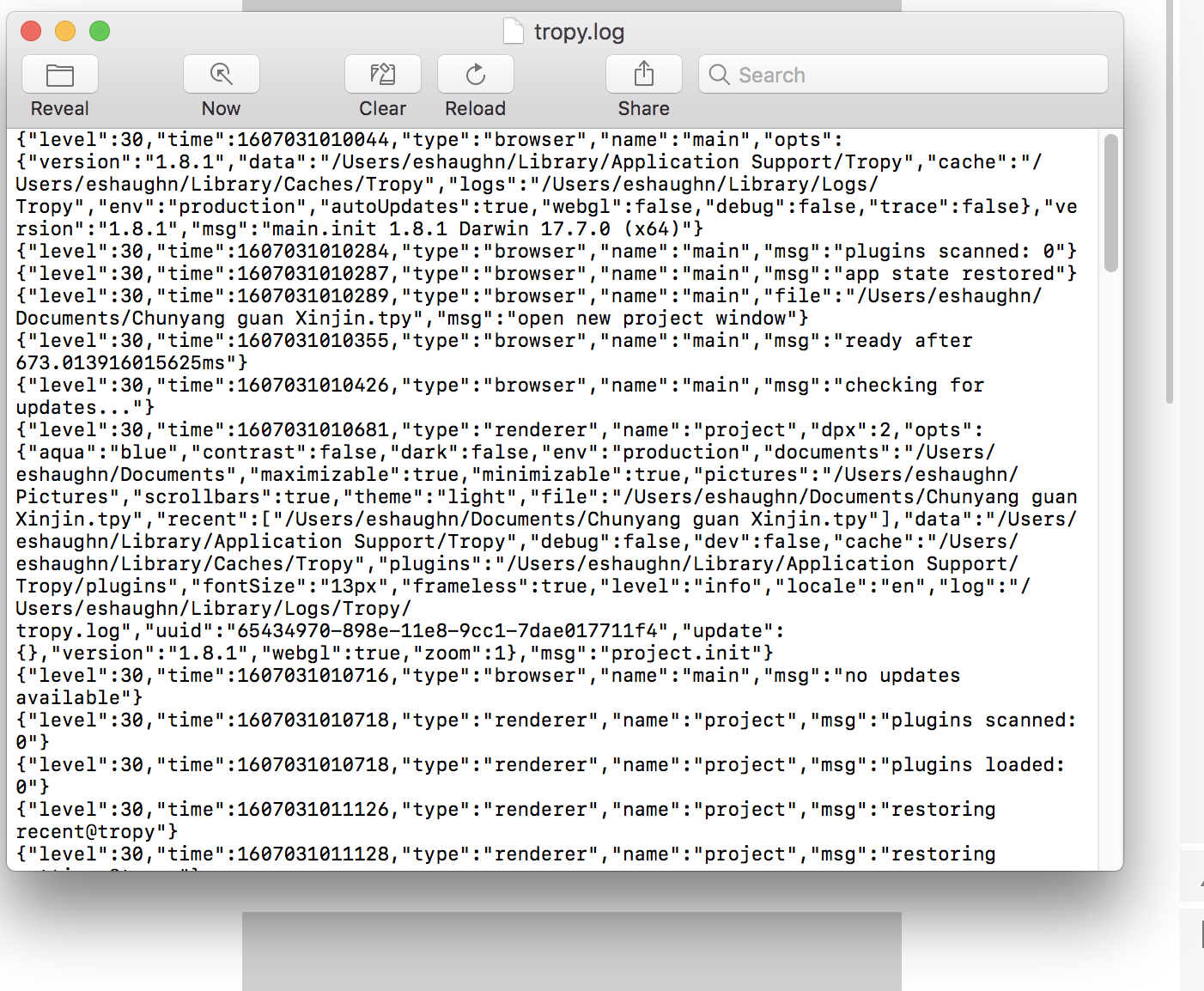 Screen Shot 2020-12-03 at 15.31.32|690x474
Screen Shot 2020-12-03 at 15.31.32|690x474
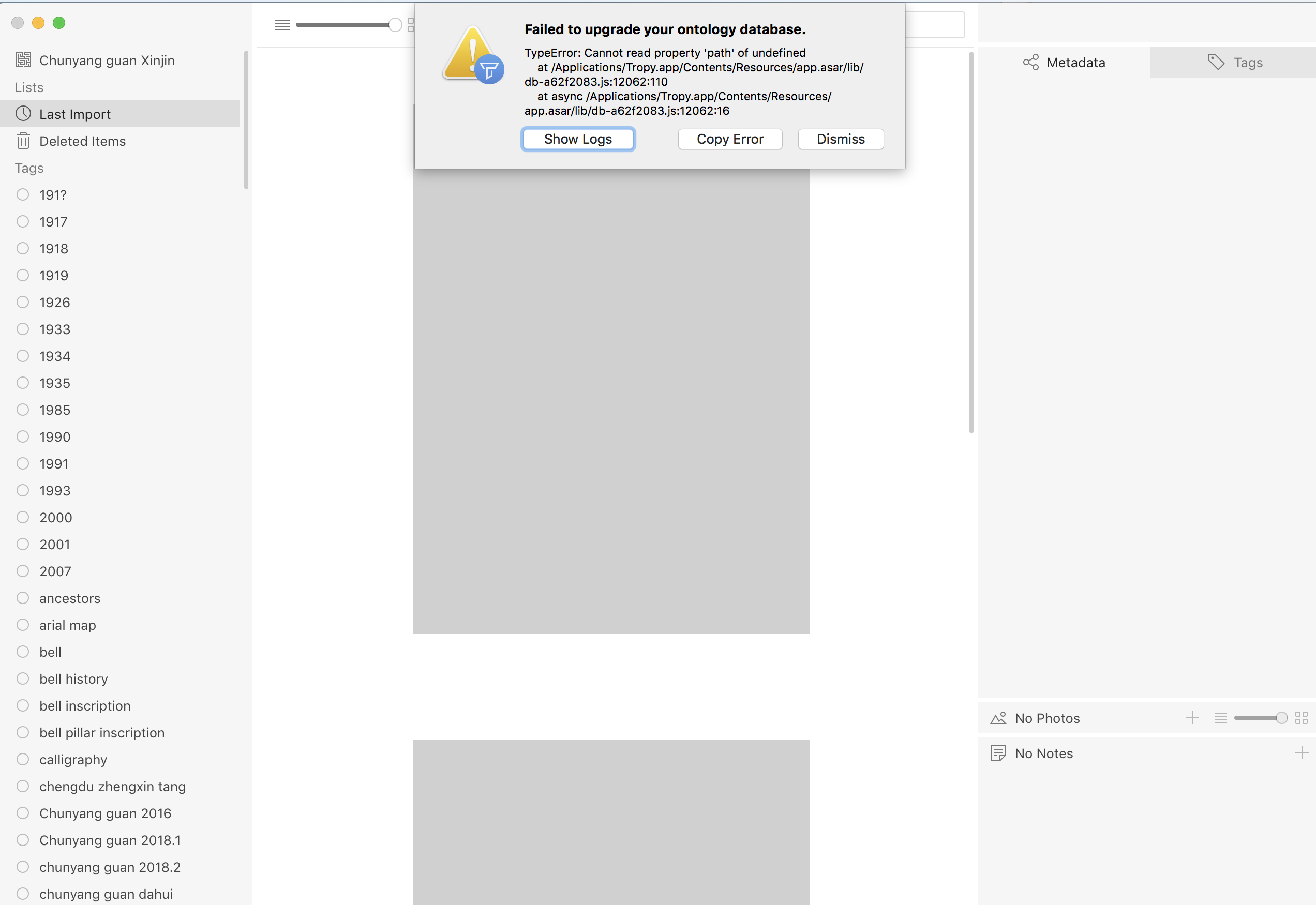
Please try this:
- Select
Help -> Show user-data folderfrom the menu. This should open your user-data folder in Finder. - Quit Tropy.
- In the user-data folder, find the
ontology.dbfile and rename it or move it out of the folder to a backup. - Start Tropy and hopefully everything should work again.
- If you did not create any custom templates or import vocabularies then that’s it. If you did, we need to upgrade your original ontology database (the file you copied); please let me know if that’s the case.
I did all you suggested. I moved the ontology file on my desktop (is that ok or should I move it off the computer altogether?).
Nothing changed, except I did not get the message about the ontology library. But images are still blank on Tropy. I’m not sure what you mean by ‘custom templates or import vocabularies’. I do use Chinese language to name some of the files.
Please let me know what I should do.
Thank you
Elena
OK if the images don’t show up it’s likely that the paths have changed. This may not have been visible immediately when you opened the old version, because the thumbnails may have been cached. If you take a look at the tropy.log file (further down than in the screenshot) I suspect you will find mentions about missing file errors. To solve this
- Pick any one of your items and select it
- Open the photo panel by double-clicking on it (in your screenshot the photo panel is minimized)
- Right-click on any of the photos in the photo panel and select ‘Consolidate photo’ from the menu
- This should prompt you to select the file again from your drive (if you’re not sure which file it is, you can look at the original file path in the photo info section in the metadata panel)
- After you picked out the file again, Tropy should ask if you want it to consolidate other photos automatically: confirm this and ideally all your photo path will be updated.
For more details also see the manual.
If you didn’t create any custom templates that you want restore then it’s safe to remove the file; you won’t need it anymore and Tropy has already created a new version.
Yes, this works, though I have had to do it for almost each picture, even though they come from the same folder. In any case, I’m glad to restore them.
Thanks
Could you tell me the original path and the new path to the photos to find out why the automatic consolidation does not work.
If you have lots of pictures, another option is to update all the paths directly in the database. Especially if they’re all in the same folder this should be possible with a single update command.
Thank you. I did them all already. I did not have to do all one by one, but in several occasions I had to add pictures that were in the same folder. In any case, it is all done. Thank you for the tips.