Hello, all!
I am curious what this button does and how it works. I thought it would be able to link entries to each other, but that doesn’t seem to work.
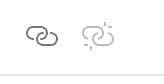
Thank you in advance,
Madeline
Hello, all!
I am curious what this button does and how it works. I thought it would be able to link entries to each other, but that doesn’t seem to work.
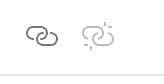
Thank you in advance,
Madeline
You can create links by selecting the word or words you’d like to link and then clicking the link button. This opens a field in the toolbar where you can enter the URL of the link. To change or remove the link, simply move the caret somewhere into the the link (or select the whole link again) and use the link or unlink button respectively.
To open an existing link you need to hold down the Cmd/Ctrl key while clicking on it. This should open the link, typically in an external browser.
You can also use this to link to Tropy items in this (or a different project). To do this, first select the item you want to link to in the item list. Right-click on the item and select ‘Copy Item Link’ from the context menu (you can also link to individual photos in an item via the photo’s context menu). This will copy a tropy:// URL to your clipboard. You can then paste that URL when you create a link in a note. Following that link later on will cause Tropy to switch to the linked item.
Fantastic work, @inukshuk! In-app linking and a tropy:// protocol handler will be really useful for my notetaking in tools like Logseq where I can link directly to my research items.
Thanks!