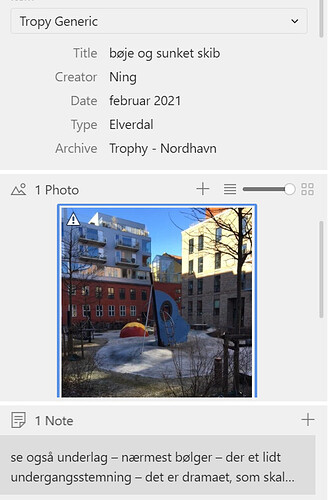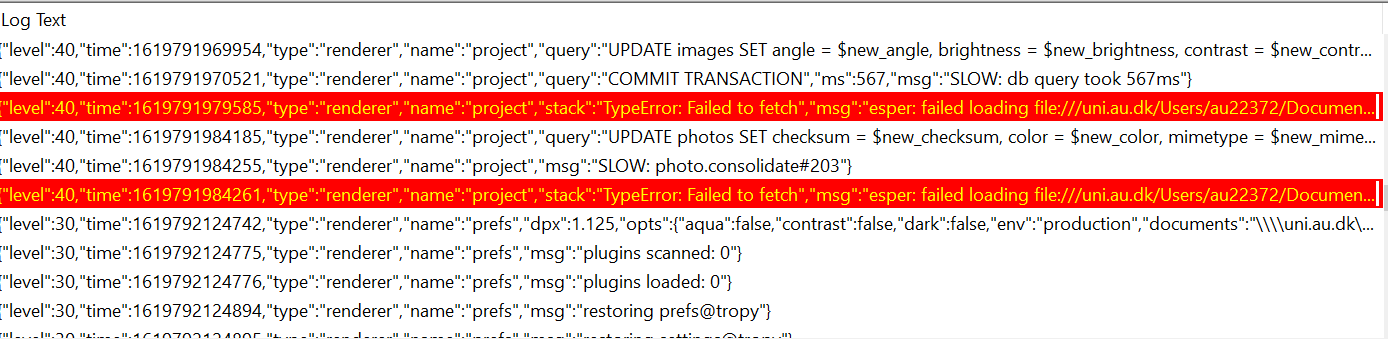Dear Tropy
I am very new to this new and exhiting world. I have an issue when trying to edit my photos- I get the following message - a kind of stop and no go sign in the left corner of the photo - how can this be, and how can I get it to work? best wishes and thanks Ning
This icon is displayed if there has been an error loading the image, or a thumbnail of the image. If this happens, the photo will be flagged for consolidation, which means that Tropy will try to find the original and re-create thumbnails as necessary – if this works the icon should be removed again right away.
If the icons stays there, typically this means Tropy can’t find or open the original photo. Normally this is because the file was moved, renamed or sometimes because of file permission issues (especially on Windows, we’ve had frequent issues with various network shares). You can try right-clicking on the photo and selecting manual consolidation from the menu: if Tropy can’t find the original file, this should bring up the file selector for you to re-associate the file (e.g., because it was moved somewhere else). See the user manual on moving photos for more details.
If the file is definitely still at the location Tropy thinks it is (you can make sure by clicking on the file name in the photo section of the metadata panel: this should open the file in your file manager) but it still can’t be opened, it’s likely a permission issue. In this case, please check the log file (Help → Show log files) for any permission denied or similar load errors; if there are no errors there, please try enabling developer mode in the preferences and open the developer tools in the project window to check if there are any load errors printed to the console.
thank you so much for your reply, but unfortunately it does still not work - there is no for tropy to find the orginal photo - I am wondering if it could be that I am using windows… the flag comes up on all my photos when I turn to editor mode…
any other ideas of what to do, will be much appreciated.
Best wishes Ning
I’m happy to help you solve this, but please first follow the steps I posted above. If Tropy can’t find or open the photos at their original location it means that either the photo was moved, deleted, or renamed, or that Tropy has insufficient permissions to access the file.
To find out which case we’re dealing with, it is important for you to find out two things for one of the photos (it’s likely that it’s the same reason for all the photos which fail to load):
- Where does Tropy expect your photo to be?
- And is the photo actually there? And if not, where is it?
Dear Inukshuk
Thanks again for trying to help, I have followed the procedures recommend, and as you can see from the screen shot of the log book, errors are piling up. Tropy has no problem finding its way back to the original photos, but the image viewer does not work. Only in one case did I manage to make it work - I am sending you a screen shot of the log file for the photo in my next message. Thanks again, best wishes Ning
The files are located on a network shared drive, right? We’ve seen permission issues with network shares on Windows in the past, so my guess is that this is also causing the issues here.
But first to clarify, Tropy can create the thumbnails for the images fine, but the images will not show in the image viewer, right? First of, can you make sure you’re using Tropy version 1.9 and briefly enable developer mode in the preferences. With developer mode enabled please open the developer tools in the project window via the menu and look at the ‘Console’ tab. When you try to view images, does this trigger permission denied errors in the console? Thanks!
Hi again
I managed to cheat Tropy, but copying my photos to an usb key and take them for there, does this make sense to you - it’s troublesome, but it works, and I will then have to delete my photos and start all over. How do I by the way delete a project?
best wishes and thanks again
Ning
To delete a project, you just delete the project file (this will not delete the photos themselves).
Normally, Tropy should not care where exactly your photos are: they should be in a place that’s convenient for you. Obviously everything works most smoothly if the photos are on a local hard drive, but sometimes there are good reasons to store them on a network share, external drive, or even an USB key. You can even continue to work on your project if the files are not accessible temporarily (e.g., no network connection or when the USB key is disconnected) but as you’ve noticed you won’t be able to view the images in full in that case. The files can also be split up across different locations, but if you intent to move or share the project it’s going to be much easier if they are all in a single folder.
In any case, you shouldn’t have to delete photos or start over. If this is indeed a permission error, it would be important to check that you’re running version 1.9 (because we addressed a similar issue recently) and otherwise look at the error message to see if we can fix this either on your end or on ours.
thank you, I’ll give it a try, best Ning