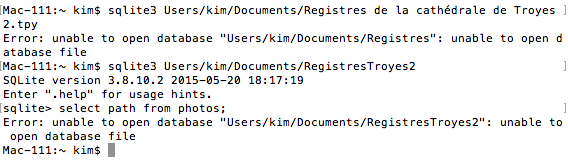I’m somewhat ashamed to open yet again a new topic about that issue, which I know is classic and has been addressed several times, but none of the provided solutions worked for me. I’m on Mac and I moved my photos to classify them in a handier way on my USB disk (the photo have always been on this disk as far as I can remember, I only changed their folder path). I tried the sqlite thing but apparently the program is unable to find the project file (which, as you can see, I renamed for what I thought would be a more readable name).
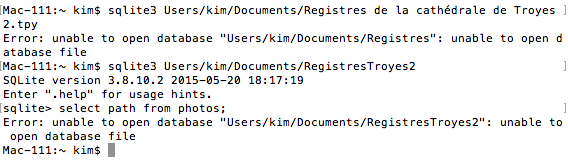
I tried to open a portable project but that doesn’t help: even after rebasing the project the same photos cannot be opened. Here is my project log file. project.log (304.6 KB)
Sorry again, there’s probably something I didn’t understand in the instructions, but I’d be forever grateful if you can take the time to analyze what’s wrong and what I can do to restore the photos in Tropy. Thanks a lot!
The problem opening the project in sqlite3 is because of the spaces in your file name. You can either escape each space with a backslash or put quotation marks around the full path to your file. The leading slash is probably missing as well. So this should work:
For example: sqlite3 "/Users/kim/Documents/Registres de la cathédrale de Troyes 2.tpy" should work, if I got the path right there.
You can move all your photos with your project if you make the project portable before moving (not after). Anyway, the easiest solution right now is probably to make the change in the database directly. If you give it a try, please don’t forget to make a backup copy of the project before you start! I’m also happy to help if you send me your project file here (or in direct message if you don’t want to post it publicly); in that case you’d have to tell me the old and the new path for the files that can’t be found.
I was finally able to rename the path with sqlite and everything went back in order. Thanks a lot!!
Hi I am having a similar problem. I regrettably oriented some of my project images to a folder on a usb drive that I no longer use. I have the same images on my external hard drive but Tropy is unable to find them.
I worked with some colleagues with greater tech skills than I have to re-write the pathways in the sqlite database and were eventually succeeded. We double checked to make sure the new pathways were accurate. However, Tropy was still unable to locate the images. Any help on this front would be much appreciated.
Could you try opening one (or several) of those files, then select Help -> Show log files and post your tropy.log file here?
tropy.log (29.3 KB)
Some of the files had a couple of log files, one from today and one from the day we were playing around in sqlite. These log files were not uploading because they were saved as “tropy.log.1” Do the files above get you where you need to be?
Thanks!
The most likely reason is that there is still something wrong with the path. This might be subtle (e.g., if the file system is case-sensitive, upper/lower case letters might be wrong). Looking at some of the images in the log file the paths also contain some suspicious dots (’.’) which might be spaces.
One of the files that fails to load is this one:
/Volumes/Maxson.PhD/Dissertation Research/NARA_1/RG15_Pension Files/Briggies, Cato/NARA.RG15.Briggies.Cato.0004.JPG
Can you check if this path is correct and really exists like this? One quick way to check would be to run this in your macOS Terminal:
ls -l "/Volumes/Maxson.PhD/Dissertation Research/NARA_1/RG15_Pension Files/Briggies, Cato/NARA.RG15.Briggies.Cato.0004.JPG"
If this does not print out the file info, there is something wrong with the path.
Yes, that does seem to be the issue. Terminal says “No such file or directory”
Here is the pathway copied from the image info for the image “NARA.RG15.Briggies.Cato.0004.JPG”
/Volumes/Maxson.PhD/Dissertation Research/NARA _1/RG15_Pension Files/Briggies, Cato
I am not able to identify any discrepancies.
That’s odd. Do you know what the file system was on the USB disk as opposed to the one on the external hard disk?
One way to find the right path in the Terminal is by opening both Terminal and Finder. In Teminal, type just ls -l with an extra space at the end (don’t press enter yet), then find the file in question in Finder and drag it over to the Terminal: this should copy the path to the Terminal and if you then press Enter it should print the file info there.
If this succeeds, could you copy the path from the Terminal here? That will definitely be the correct path, but it will contain some escapes which are not required in Tropy (e.g., it will say Pension\ Files instead of Pension Files) but for the purposes of comparing the paths that should be good enough.
The path that existed on the USB disk before we rewrote it to the external hard disk was: /Volumes/MAXSON/FOR GOOGLE DRIVE/Briggies, Cato/NARA.RG15.Briggies.Cato.0004.JPG
Can I send you an email with a screenshot of the Terminal after I dropped the file there?
You can send me anything that might be helpful of course. But if you could determine the valid path in the Terminal, I’m sure we’ll be able to figure out what the problem is. Basically, you need to be able to do get the command ls -l "path/to/file" to print out the file info – this will be the right path: if you copy it here I’m sure we can determine why the path currently set in the project don’t work.