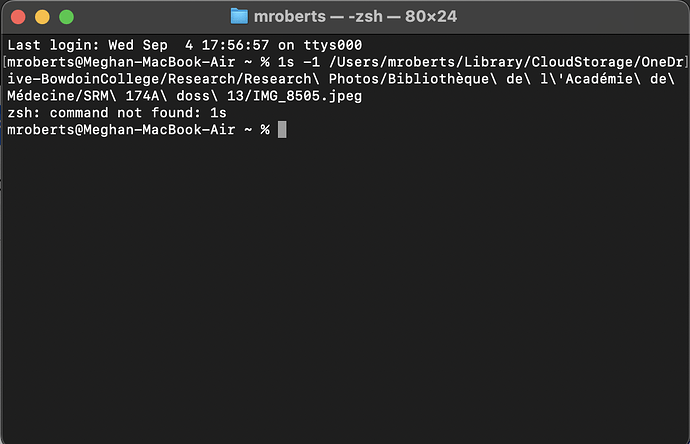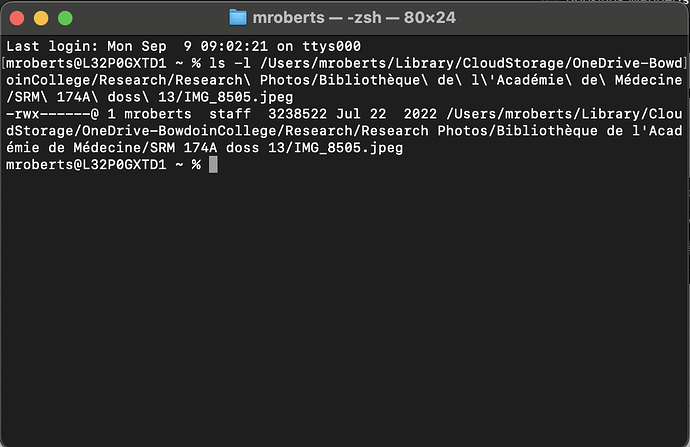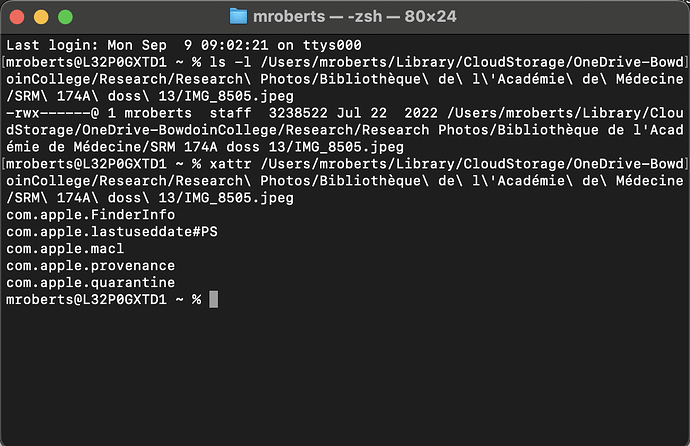This is what I see in the terminal app (same file I’ve been using for the other screenshots)
I’m sorry, I don’t see “show package contents” when I right-click on the file. I have OS 14.6.1 if that’s relevant. And how should I send them to you?
Please try that one more time, but the command is ls -l with the small letter L not the digit 1 (one) in both cases. With that it should hopefully work.
With regard to the file, just send me the entire project file. In your case it’s an advanced project which consists only of the .tpy file that’s why there is no separate package contents. You can upload the file right here or by sending me a direct message if you prefer not to share the file in public. If the file is too large for uploading it here, you’ll have to upload it somewhere else and send me a link (since you’re using OneDrive you can probably share it that way).
Thanks for the second round of instructions. Here’s what Terminal shows:
I’ll DM you the project right now
Thanks, this confirms the path to the OneDrive folder. I suspect that the paths were fine your project all along but that there were permission and/or sync issues and while trying to fix those you maybe changed the project linking settings which could have messed up some of the paths in the project file.
I’ll take a look at the file to confirm this and hopefully fix all the paths. It’s still likely that there’s an underlying permissions issue – though it might be gone now that you’ve given Tropy full disk access. Anyway, though, it would be instructive to also see the output of the xattr command – so just like the above but with xattr insead of ls -l .
Thanks! To see one of the messed up paths you can look at anything with
“Arthaud” in the title. I don’t think I changed any settings in OneDrive
myself but it’s possible that in linking it to a new computer it did
something.
Please do send then output of the xattr command as well to see check if there are extended attributes on the files which could cause permission issues.
Having looked at your project file it should be easy to fix the paths. I’ll send you back the fixed file in a few moments. Meanwhile, I think I can explain some of the behavior you’ve been seeing.
From looking at the project’s access log it’s clear that your OneDrive folder is in two different locations on your two laptops: /Users/mroberts/OneDrive - Bowdoin College on one and /Users/mroberts/Library/CloudStorage/OneDrive-BowdoinCollege on the other. This is totally fine if the project is configured to use relative paths and if your project file is placed inside the OneDrive folder – your project is configured like that so this is all good.
The problem is that almost 7,000 of your photos are stored with a path like this:
…/…/…/Library/CloudStorage/OneDrive-BowdoinCollege/Research/Research Photos/Jardin des Plantes/Patris translation on gérofle/IMG_2150.jpeg
I suspect what happened is that Tropy could not access the photos on one of your laptops and that these paths are a result of you trying to consolidate them there (note that this path will work fine on one of your two laptops but not on the other one).
That said, it’s easy to normalize the paths so that they should work again on both your laptops. I’ll send you the file and you can try it out: if there are any photos which don’t display it’s likely due to a permissions issue on that laptop, which we should be able to address (don’t try to consolidate the photos in that case!) or you can workaround by using the Full Disk Access permissions.
Thank you! Do you think this is the result of how I add photos to OneDrive? I take them with my phone, drag them to OneDrive, and then import them into Tropy, usually immediately. I am currently working on two laptops, and I want to make sure Tropy works on both and that as I replace them with new machines, the project is still viable. I want to avoid having this happen again! Any advice you have would be appreciated.
Here’s the xattr response:
Thanks, I think the com.apple.quarantine and com.apple.mcl attributes might explain some issues you’ve seen. Basically, if you import a file into your project on Laptop A, macOS knows that you’ve permitted Tropy to access that file. Then the file and project are uploaded to OneDrive and downloaded on Laptop B. When you open the project there, Tropy tries to access the synced file you imported but macOS on Laptop B doesn’t permit access (by default, or because the files were downloaded from the Internet). Removing the quarantine flag may resolve potential issues but I think that granting Full Disk access also works.
I suspect that strange paths were introduced somehow when you tried to consolidate images. Please only try to consolidated photos if their paths have actually changed; if Tropy can’t access a file first check where Tropy thinks the file should be and whether or not the file is actually there – if it is then it’s a permission issue and consolidation isn’t required at all.