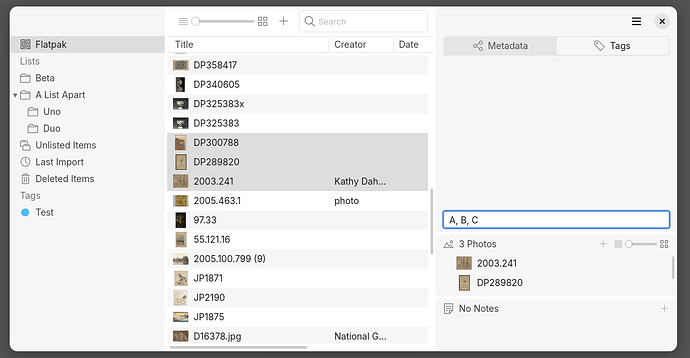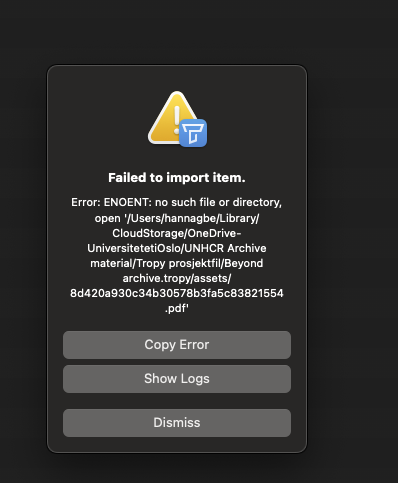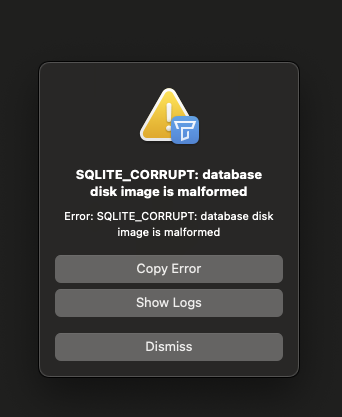Hi. We are a research team working on thousands of archival documents from the 50s until today. I am currently organizing the material and making sure it is available for all the team members. I have read that former users have experienced some challenges using the software as a research team and making changes in Tropy at the same time. Hopfully the software has been updated and there is a way to use Tropy as a team?
I’ve met some unique challenges that I would love some input on:
- I have made a project file on a shared folder (onedrive), where also the archival material is located. The project file is a standard project (not the advanced version). Despite having everything in a shared folder, my colleague can access the project file, but the archival material is offline on her computer. Do you know why that is?
- What happens if we are both making changes in the project file at the same time, from two different devices?
- I have read that some people have experienced sync conflict (I don’t know what that is), when working on the same project from a shared folder. Does this mean that it is not possible to make changes at the same time? If so, is it possible to use the same project on the same shared folder, but at different times?
Other areas of difficulties:
- We have digitalized the archival material using ABBYY FineReader. However, it is not possible to search for words within the documents by using the search section on Tropy. Only words from the title, notes or metadata appear when searching for words on Tropy. Does it normally work to search for words from the documents or isn’t this a feature Tropy’s offering? Is there any way we can make the documents searchable?
- Is it possible to insert a grammar corrector in the settings or as a preset? English is not my first language, and it is important that all the words are spelled correctly in order to be searchable.
- In our archival data I have numerous files that need to ‘be exploded’, before I can merge the correct items. I have experienced that if I merge some items and later discover that one of the documents belongs in another item, I cannot change the location of the document without ruining the order of the items. Is there a way of re-organizing the order of documents in an item?
- Regarding tags: Is there any way to organize the tags by categorizing them? Is there a way of copying several tags and applying them on another item?
Thank you so much for your advice.