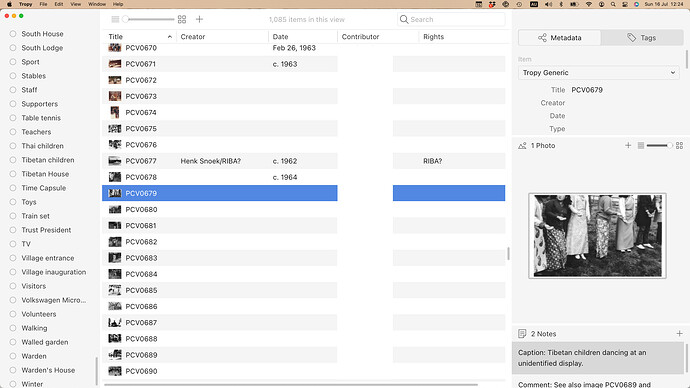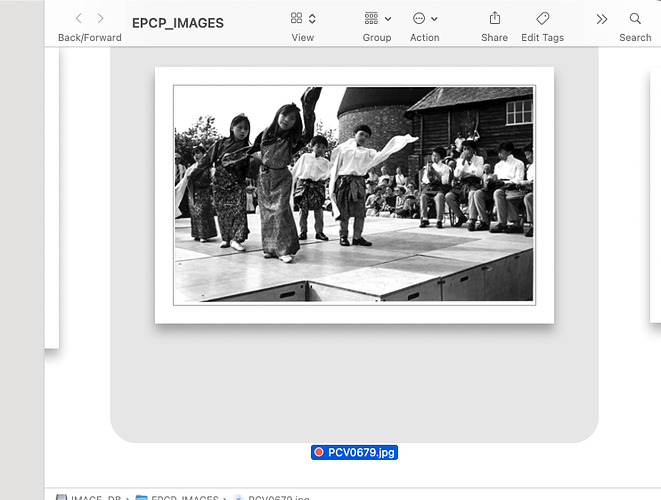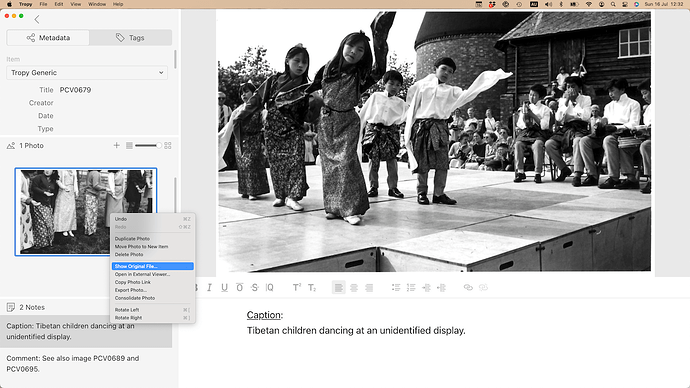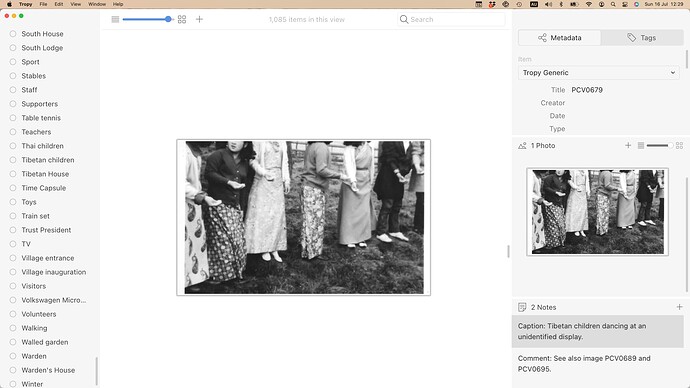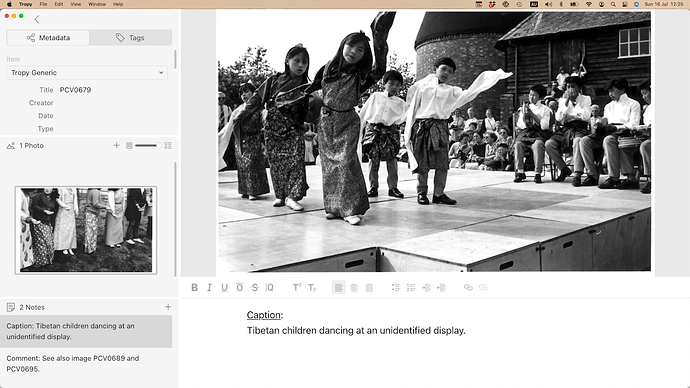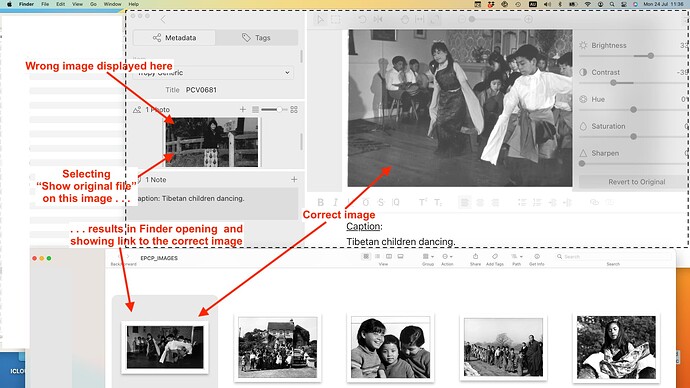I’m using version 1.14.0(arm64) on a MacBook M1.
In project view, with images set to grid view, occasionally the incorrect image will be displayed - and the same error will be seen in the photo pane to the right.
Entering the item view for the photo, the main image pane will be of the correct photo. However, the photo pane (on the left) will be of the incorrect image (the same as the ones seen in item/grid view.
Mostly, I can remedy this, first checking the correct image is associated with the Tropy data (right click on photo pane image and select “Show original file”, then same procedure but select
“Consolidate photo”. The thumbnail image in the photo pane will usually change to the correct photo - and all is well.
But I’ve had one image that would not cooperate. In this case Tropy would not respond to “Show original file”, nor to the “Consolidate photo” command. My solution was to add a second version of the image file into Tropy, copy the metadata, notes and tags to this “new” version and then delete the apparently corrupted file.
I have about 1,080 images in the project. They and the Tropy project file are in a folder by themselves on a dedicated usb stick. There does not appear to be anything which can intrude and mess up links in the Tropy project.
There are too many images to regularly check for errors of this kind. Is there anything that is obvious to you that I might be doing or omitting that would create this issue?
This is the only fly in the ointment when using what I find is an excellent app.
Thanks for any help.
The thumbnails you see in the project view are created by Tropy during import (or consolidation); the image in the image viewer is usually loaded directly from the original file (at least for most file types). If there’s a difference between the thumbnail and the image as seen in the image viewer it normally means that the original image changed. If you consolidate the photo at this point Tropy should notice the change and create new thumbnails.
In other words, if the photos in question really changed (e.g. you edited them in a different application) then this should be fine. If this happens regularly we can look into how to quickly check the entire project for changes like this so that you don’t need to do this one by one.
However, if you did not change the photos at all then there’s something else going on. In what way were the thumbnails wrong? Did they show an older version of the photo or a completely different one? If it’s the latter case the only way I can think of is if you use divergent copies of the same project file. Each project has a unique id and Tropy stores the thumbnails for each project separately. If you copy a project and then treat those copies as different projects (as opposed to creating two different projects) it’s possible that the thumbnails of the two copies start clashing.
Thanks for your response and apologies for my slow reply. I’ve attached some images to show the situation in project view and item view.
In project view for image PCV0679 (pics 1 & 2) the image is wrong twice - see image 02 (both the image view and the photo pane on the right). It is displaying another image (PCV0787) from the project (I note that the two images here are “cropped” for some reason - but this image, in its correct location, is OK)
In item view for image PCV0679 (pic 03) the main image is the correct one. The image in the photo pane on the left, again, is the wrong one.
I then selected “Show original file (pic 04) and it showed the correct file in the correct folder (pic 05).
I did check image PCV0787 in its correct location and it is perfectly happy there - it’s not been corrupted.
I cannot work out what might be clashing here. It is also possible that there will be more items with this problem that I’ve not yet discovered.
Just to confirm, after my earlier problems (due to me having images in different locations) I have set this project up in a single folder on a usb flash drive. So far I have rigorously ensured that the photos go in to the one folder (which also houses the Tropy app) and I have not linked up with any other external files or folders.
Thanks and apologies for the late response!
Judging by the screenshots it looks to me like this is a legitimate case where the original image was changed after it was imported. To explain: the images that are ‘wrong’ are images that Tropy creates in its image cache. That’s the images you see in the project view and the photo panel in the first and fourth screenshot; and the small image in the left panel in screenshots three and five. The image shown in the image viewer (on the right in screenshots three and five) is the original file.
If you make a change the original file outside of Tropy, the cached versions don’t update automatically. So this looks like the original file was edited in a different application after you imported it and now it needs to be consolidated in Tropy (this will make Tropy check the original file again and update all data including the thumbnails). You can select ‘Consolidate Photo Library’ from the File menu to make Tropy check all files in your project.
Thanks again for some comprehensive explanations. I understand what you mean about the original image (outside of Tropy) being altered, then the cached versions in Tropy don’t get automatically updated.
One thing that confuses me is how Tropy “selects” the alternative (wrong) image.
I took the decision to check all my images in Tropy, one by one, against the original files. It was painstaking but I have now corrected every image and know that it’s all sorted out. I discovered some images that I had wrongly linked to a completely different folder in another location - I just have to suck that one up!
However, I also found a total of about 30 images which were all “inexplicably” wrong (as per my previous message). The relevant points to note are: (1) They all occurred within a group of about 40 images; (2) I don’t believe I had made any adjustments to the original files for these images.
The final point that I just discovered this morning is that, when selecting “Show Original File” on the photo pane image on the left of the item view (in some of these latest images), it took me to the correct image (as opposed to the wrongly selected one. I’ve attached a screenshot of this to make clearer.
I really appreciate your patient and attentive help. I realise that, as a new user of the app, I may muddle things up at first. Let’s hope I improve!
Yes, in your latest screenshot the wrong image (in the photo panel) is thumbnail that Tropy created when the photo was imported (or last consolidated). The correct image shown on the right hand side in the image viewer is the original image. If you right click on the wrong image and select show original it will open the original image in Finder (which is the same as the one shown in the image viewer).
As result, only the small image on the left can become ‘stale’ should the original image change outside of Tropy. Since it’s a completely different image in this case I can only guess as to what exactly happened, but at some point (at the moment when the photo was imported or consolidated) the file at the given path must have been the image on the left. Later on that file changed to the one now shown on the right.
(The only other explanation would be if there were two divergent copies of the same project in play as mentioned earlier.)