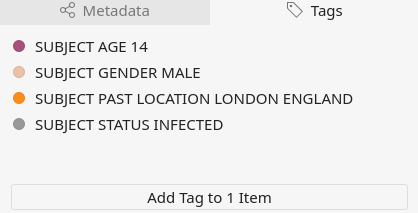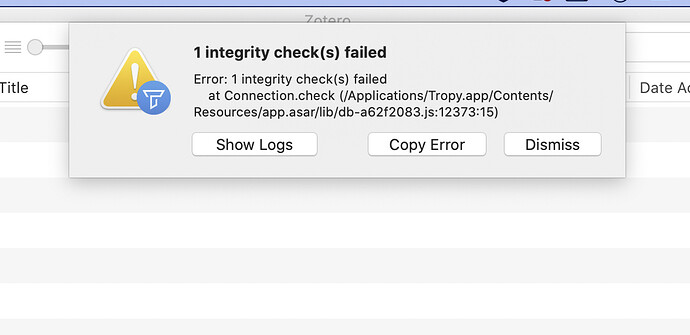Hi,
I just saw the new version is published! However, when I updated my software, I encountered an error:
I can’t seem to open my database now, as it routes me back to the error page. How shall I proceed?
I also copied the log. Here it is:
{“level”:30,“time”:1603892351351,“type”:“browser”,“name”:“main”,“opts”:{“version”:“1.8.1”,“data”:“/Users/johneicher/Library/Application Support/Tropy”,“cache”:“/Users/johneicher/Library/Caches/Tropy”,“logs”:“/Users/johneicher/Library/Logs/Tropy”,“env”:“production”,“autoUpdates”:true,“webgl”:false,“debug”:false,“trace”:false,“port”:null},“version”:“1.8.1”,“msg”:“main.init 1.8.1 Darwin 19.6.0 (x64)”}
{“level”:30,“time”:1603892351515,“type”:“browser”,“name”:“main”,“msg”:“plugins scanned: 0”}
{“level”:30,“time”:1603892351517,“type”:“browser”,“name”:“main”,“msg”:“app state restored”}
{“level”:30,“time”:1603892351518,“type”:“browser”,“name”:“main”,“file”:“/Users/johneicher/Pictures/Spanish Flu.tpy”,“msg”:“open new project window”}
{“level”:30,“time”:1603892351584,“type”:“browser”,“name”:“main”,“msg”:“ready after 7094.64697265625ms”}
{“level”:30,“time”:1603892351638,“type”:“browser”,“name”:“main”,“msg”:“switch to "light" theme”}
{“level”:30,“time”:1603892352288,“type”:“renderer”,“name”:“project”,“dpx”:2,“opts”:{“aqua”:“graphite”,“contrast”:false,“dark”:false,“env”:“production”,“documents”:“/Users/johneicher/Documents”,“maximizable”:true,“minimizable”:true,“pictures”:“/Users/johneicher/Pictures”,“scrollbars”:true,“theme”:“light”,“file”:“/Users/johneicher/Pictures/Spanish Flu.tpy”,“recent”:[“/Users/johneicher/Pictures/Spanish Flu.tpy”],“data”:“/Users/johneicher/Library/Application Support/Tropy”,“debug”:false,“dev”:false,“cache”:“/Users/johneicher/Library/Caches/Tropy”,“plugins”:“/Users/johneicher/Library/Application Support/Tropy/plugins”,“fontSize”:“13px”,“frameless”:true,“level”:“info”,“locale”:“en”,“log”:“/Users/johneicher/Library/Logs/Tropy/tropy.log”,“uuid”:“cd0f1100-5c17-11e8-839f-8bbc01d56efb”,“update”:{},“version”:“1.8.1”,“webgl”:true,“zoom”:1},“msg”:“project.init”}
{“level”:30,“time”:1603892352320,“type”:“renderer”,“name”:“project”,“msg”:“plugins scanned: 0”}
{“level”:30,“time”:1603892352320,“type”:“renderer”,“name”:“project”,“msg”:“plugins loaded: 0”}
{“level”:30,“time”:1603892352667,“type”:“renderer”,“name”:“project”,“msg”:“restoring recent@tropy”}
{“level”:30,“time”:1603892352669,“type”:“renderer”,“name”:“project”,“msg”:“restoring settings@tropy”}
{“level”:30,“time”:1603892352669,“type”:“renderer”,“name”:“project”,“msg”:“restoring ui@tropy”}
{“level”:30,“time”:1603892352671,“type”:“renderer”,“name”:“project”,“mode”:“w+”,“msg”:“open db /Users/johneicher/Library/Application Support/Tropy/ontology.db”}
{“level”:30,“time”:1603892352837,“type”:“renderer”,“name”:“project”,“msg”:“Esper.instance created using webgl renderer”}
{“level”:30,“time”:1603892352850,“type”:“renderer”,“name”:“project”,“mode”:“w”,“msg”:“open db /Users/johneicher/Pictures/Spanish Flu.tpy”}
{“level”:30,“time”:1603892352907,“type”:“renderer”,“name”:“project”,“msg”:“migrating Spanish Flu.tpy to #2005271953”}
{“level”:30,“time”:1603892352907,“type”:“renderer”,“name”:“project”,“msg”:“migrating ontology.db to #1912052116”}
{“level”:30,“time”:1603892352912,“type”:“renderer”,“name”:“project”,“msg”:“project ready 1336ms [dom:720ms win:37ms req:332ms]”}
{“level”:30,“time”:1603892353057,“type”:“renderer”,“name”:“project”,“msg”:“db query took 128ms”,“query”:“PRAGMA integrity_check(10)”,“ms”:128}
{“level”:40,“time”:1603892353057,“type”:“renderer”,“name”:“project”,“stack”:“wrong # of entries in index idx_photos_checksum”,“msg”:“integrity check failed!”}
{“level”:40,“time”:1603892353061,“type”:“renderer”,“name”:“project”,“stack”:“Error: 1 integrity check(s) failed\n at Connection.check (/Applications/Tropy.app/Contents/Resources/app.asar/lib/db-a62f2083.js:12373:15)”,“msg”:“unexpected error in *open”}