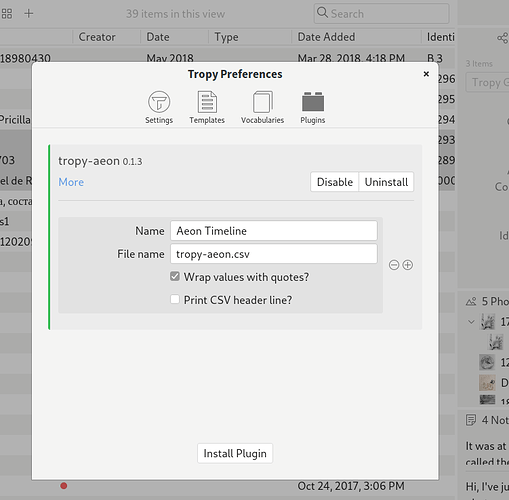Just thought I’d give you a quick update to let you know where I am at… Your plug-in is working great. I’ve had some problems on AEON Timeline’s end. I entered the names in Tropy with a comma… for example, Churchill, Winston. When I imported the file into Aeon, it thought there were two different people, one called Winston and another called Churchill.
Your csv code was correct, (e.g. “IMG_1645”,“1946-06-06”,“Topham, A. M. R.”,") … despite the fact that the values are quoted, AEON is still parsing commas inside the quote as separators. They don’t have a fix for that and told me that to make it work, I’d need to manually delete the commas.
I did that for a test sample and imported it into Aeon. It worked, but, in AEON, all “participants” (the people involved in the event on the time) are set up as “entities” (basically just data entry fields for information such as name, date of birth, date of death etc). When you tag someone as a participant, it tells you how old the character was at the time etc. However, when I set the file up, I set all the entities up WITH COMMAS! Which means the imported participant name which doesn’t have a comma, no longer matches the participant that I set up which does have a comma. When the no-comma name landed in the “participant” column, it then created the no-comma name as a new participant. For example, I would now have a participant called “Churchill, Winston” and one called “Churchill Winston”
I’m talking to Aeon about how to fix, and will hopefully have good news soon. Worst case, I have to do some manual editing to fix, and either way, your plug-in has already saved me so much time that I’ll still be better off.
(As an author, there is irony that a comma is causing such a problem!)