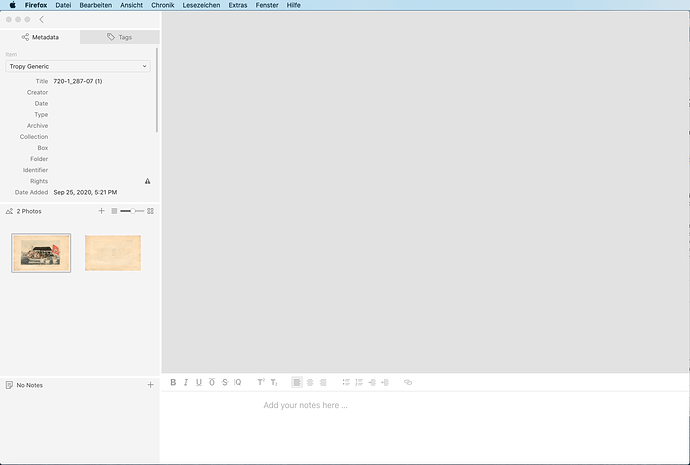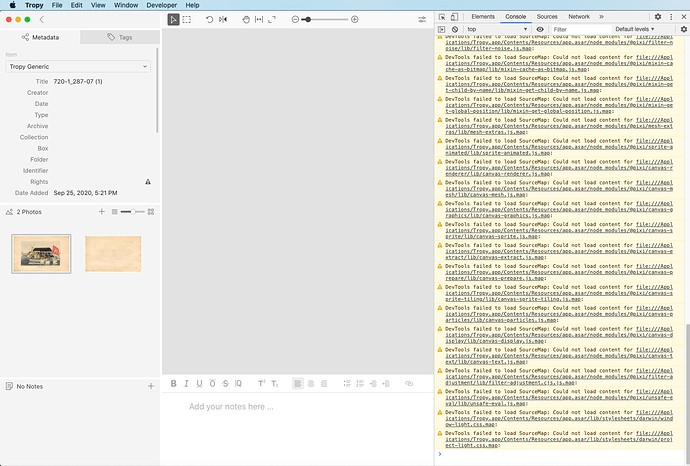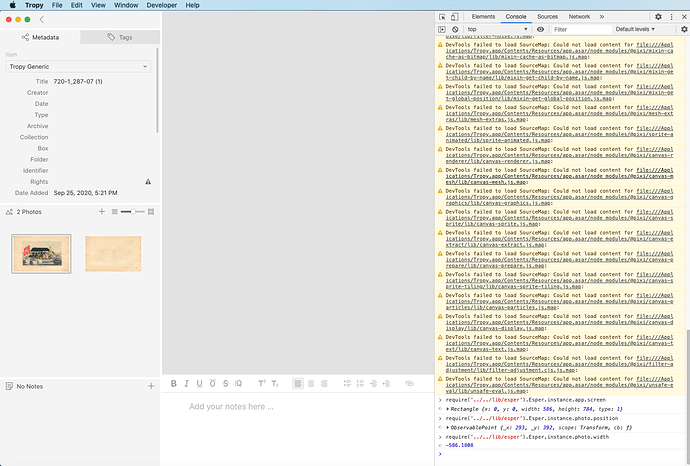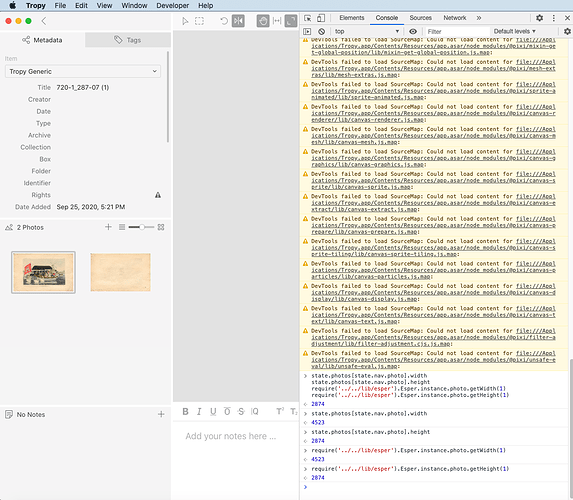Righto. Two screenshots uploaded and here is the log file - not sure I can see an error message:
{“level”:30,“time”:1601972984259,“type”:“browser”,“name”:“main”,“opts”:{“_”:[],“environment”:“production”,“env”:“production”,“auto-updates”:true,“ignore-gpu-blacklist”:false,“debug”:false,“trace”:false,“port”:null,“p”:null,“$0”:“Applications/Tropy.app/Contents/MacOS/Tropy”,“data”:“/Users/robilliard/Library/Application Support/Tropy”,“cache”:“/Users/robilliard/Library/Caches/Tropy”,“logs”:“/Users/robilliard/Library/Logs/Tropy”},“version”:“1.8.0”,“msg”:“main.init 1.8.0 Darwin 19.6.0 (x64)”}
{“level”:30,“time”:1601972984423,“type”:“browser”,“name”:“main”,“msg”:“plugins scanned: 0”}
{“level”:30,“time”:1601972984424,“type”:“browser”,“name”:“main”,“msg”:“app state restored”}
{“level”:30,“time”:1601972984425,“type”:“browser”,“name”:“main”,“file”:“/Users/robilliard/Documents/Intoxicating Spaces.tpy”,“msg”:“open new project window”}
{“level”:30,“time”:1601972984458,“type”:“browser”,“name”:“main”,“msg”:“ready after 222ms [req:45ms]”}
{“level”:30,“time”:1601972984492,“type”:“browser”,“name”:“main”,“msg”:“switch to "system" theme”}
{“level”:30,“time”:1601972984496,“type”:“browser”,“name”:“main”,“msg”:“checking for updates…”}
{“level”:30,“time”:1601972984593,“type”:“renderer”,“name”:“project”,“dpx”:1,“opts”:{“contrast”:false,“dark”:false,“environment”:“production”,“documents”:“/Users/robilliard/Documents”,“maximizable”:true,“minimizable”:true,“pictures”:“/Users/robilliard/Pictures”,“scrollbars”:true,“theme”:“system”,“file”:“/Users/robilliard/Documents/Intoxicating Spaces.tpy”,“recent”:[“/Users/robilliard/Documents/Intoxicating Spaces.tpy”],“data”:“/Users/robilliard/Library/Application Support/Tropy”,“debug”:true,“dev”:false,“cache”:“/Users/robilliard/Library/Caches/Tropy”,“plugins”:“/Users/robilliard/Library/Application Support/Tropy/plugins”,“fontSize”:“13px”,“frameless”:true,“level”:“info”,“locale”:“en”,“log”:“/Users/robilliard/Library/Logs/Tropy/tropy.log”,“uuid”:“ab0b6da0-dbc3-11ea-9a07-631c093e6d67”,“update”:{},“version”:“1.8.0”,“webgl”:true,“zoom”:1},“msg”:“project.init”}
{“level”:30,“time”:1601972984610,“type”:“renderer”,“name”:“project”,“msg”:“plugins scanned: 0”}
{“level”:30,“time”:1601972984610,“type”:“renderer”,“name”:“project”,“msg”:“plugins loaded: 0”}
{“level”:30,“time”:1601972985062,“type”:“browser”,“name”:“main”,“msg”:“no updates available”}
{“level”:30,“time”:1601972985323,“type”:“renderer”,“name”:“project”,“mode”:“w+”,“msg”:“open db /Users/robilliard/Library/Application Support/Tropy/ontology.db”}
{“level”:30,“time”:1601972985326,“type”:“renderer”,“name”:“project”,“msg”:“restoring recent@tropy”}
{“level”:30,“time”:1601972985327,“type”:“renderer”,“name”:“project”,“msg”:“restoring settings@tropy”}
{“level”:30,“time”:1601972985327,“type”:“renderer”,“name”:“project”,“msg”:“restoring ui@tropy”}
{“level”:30,“time”:1601972985461,“type”:“renderer”,“name”:“project”,“msg”:“Esper.instance created using webgl renderer”}
{“level”:30,“time”:1601972985469,“type”:“renderer”,“name”:“project”,“mode”:“w”,“msg”:“open db /Users/robilliard/Documents/Intoxicating Spaces.tpy”}
{“level”:30,“time”:1601972985510,“type”:“renderer”,“name”:“project”,“mode”:“w”,“msg”:“open db /Users/robilliard/Documents/Intoxicating Spaces.tpy”}
{“level”:30,“time”:1601972985510,“type”:“renderer”,“name”:“project”,“msg”:“project ready 953ms [dom:39ms win:29ms req:705ms]”}
{“level”:30,“time”:1601972985529,“type”:“renderer”,“name”:“project”,“msg”:“restoring nav@36f5d444-c233-45fe-8767-8b875e377c3f”}
{“level”:30,“time”:1601972985530,“type”:“renderer”,“name”:“project”,“msg”:“restoring notepad@36f5d444-c233-45fe-8767-8b875e377c3f”}
{“level”:30,“time”:1601972985530,“type”:“renderer”,“name”:“project”,“msg”:“restoring esper@36f5d444-c233-45fe-8767-8b875e377c3f”}
{“level”:30,“time”:1601972985530,“type”:“renderer”,“name”:“project”,“msg”:“restoring imports@36f5d444-c233-45fe-8767-8b875e377c3f”}
{“level”:30,“time”:1601972985530,“type”:“renderer”,“name”:“project”,“msg”:“restoring sidebar@36f5d444-c233-45fe-8767-8b875e377c3f”}
{“level”:30,“time”:1601972985530,“type”:“renderer”,“name”:“project”,“msg”:“restoring panel@36f5d444-c233-45fe-8767-8b875e377c3f”}
{“level”:30,“time”:1601972985553,“type”:“renderer”,“name”:“project”,“mode”:“w”,“msg”:“open db /Users/robilliard/Documents/Intoxicating Spaces.tpy”}